If you’re running a WooCommerce store and investing in Google Ads, you’re playing in the major leagues of ecommerce. But are you playing to win, or just playing? The difference often comes down to one critical, non-negotiable element: data. Specifically, accurate data on what’s driving sales. This is where mastering WooCommerce Google Ads conversion tracking separates the stores that thrive from those that merely survive. Without it, you’re essentially flying blind, throwing money at campaigns and hoping for the best—a surefire way to drain your marketing budget with little to show for it.
This comprehensive guide is designed to be your definitive resource for setting up and leveraging conversion tracking for your WooCommerce store. We will demystify the process, exploring the easiest plugin-based methods and the more powerful Google Tag Manager approach. More importantly, we’ll show you how to use this data to calculate true ROI, enable powerful Smart Bidding strategies, and make data-driven decisions that fuel real growth. For a foundational understanding of the entire Google Ads ecosystem, our cornerstone article at Google Ads Secrets is the perfect place to start.
Why Is Conversion Tracking Non-Negotiable for WooCommerce?
Many store owners think they have a handle on performance simply by looking at their WooCommerce sales dashboard. They see an increase in sales after launching an ad campaign and assume the ads are working. This is a dangerous assumption. Accurate conversion tracking goes far beyond simple correlation; it provides direct attribution and unlocks the full power of the Google Ads platform.
- Attribute Revenue to Specific Campaigns: Don’t just guess which ads are working. Know with certainty which campaigns, ad groups, keywords, and even specific ads are driving sales. This allows you to cut what’s not working and double down on your winners.
- Calculate True Return on Ad Spend (ROAS): The most crucial metric for any ecommerce business. By passing dynamic transaction values back to Google Ads, you can see exactly how much revenue each dollar of ad spend is generating. The goal isn’t just conversions; it’s profitable conversions.
- Enable Smart Bidding: This is the game-changer. Strategies like Target ROAS and Maximize Conversion Value are only possible when Google has accurate conversion data. These algorithms can then automatically optimize your bids in real-time to achieve your specific financial goals.
- Optimize Your Entire Funnel: Conversion data highlights your most valuable customer segments and products, informing everything from your ad copy and landing page design to your overall marketing strategy. It helps you move beyond the problem of high impressions with zero clicks by focusing on what actually drives action.
In short, without conversion tracking, you’re just buying traffic. With it, you’re making strategic investments. It’s the difference between a cost center and a profit center.
Core Concepts: The Language of Conversion Tracking
Before jumping into the setup, it’s important to understand a few key terms. Getting these right is crucial for a successful implementation.
- Google Ads Tag (gtag.js): This is the global site tag. It’s a snippet of JavaScript code that you place on every page of your website. It acts as the foundation for tracking and remarketing.
- Conversion ID: A unique string of characters (e.g., AW-123456789) that identifies your specific Google Ads account. This tells Google where to send the conversion data.
- Conversion Label: A unique string that identifies a specific conversion action you’ve created within your account (e.g., a “Purchase” action).
- Dynamic Conversion Values: This is the golden ticket for ecommerce. Instead of telling Google that every conversion is worth a fixed amount (e.g., $50), this feature dynamically passes the actual order total (e.g., $127.50) and currency from WooCommerce for each transaction.
- Enhanced Ecommerce: A more advanced form of tracking that sends a wealth of additional data, such as product detail views, add-to-cart actions, and checkout initiation steps. This gives you a complete view of the customer’s journey.
These are the critical metrics that will tell you the good, the bad, and the ugly about your account’s performance, allowing you to make informed decisions.
Method 1: The Plugin Approach (The Easiest Way)
For most WooCommerce store owners, especially those who aren’t developers, using a dedicated plugin is the fastest and most reliable way to set up conversion tracking. These plugins are designed to handle the complexities of the WooCommerce data layer and pass all the necessary information to Google Ads automatically.
While there are many great plugins available on the WordPress repository, the setup process generally follows these steps:
- Choose and Install a Plugin: Search for “Google Ads WooCommerce Conversion Tracking” in the WordPress plugin directory. Look for a plugin with good reviews, recent updates, and clear documentation.
- Get Your Conversion ID and Label:
- In your Google Ads account, go to “Goals” > “Conversions” > “Summary.”
- Create a new conversion action. Select “Website,” enter your domain, and set the goal as “Purchase.”
- Once created, Google will provide you with the Conversion ID and Conversion Label. Keep these handy.
- Configure the Plugin: Navigate to the plugin’s settings page in your WordPress dashboard. You’ll typically find fields to enter your Conversion ID and Purchase Conversion Label.
- Enable Dynamic Values: The most important step! Ensure that the option to track dynamic conversion values from WooCommerce orders is enabled. This ensures your ROAS calculations will be accurate.
- Save and Verify: Save your settings and proceed to the verification step (covered later in this article).
This method abstracts away the technical details, making it a great starting point. If you’re struggling with setup, this is an area where a professional campaign setup service can save you hours of frustration.
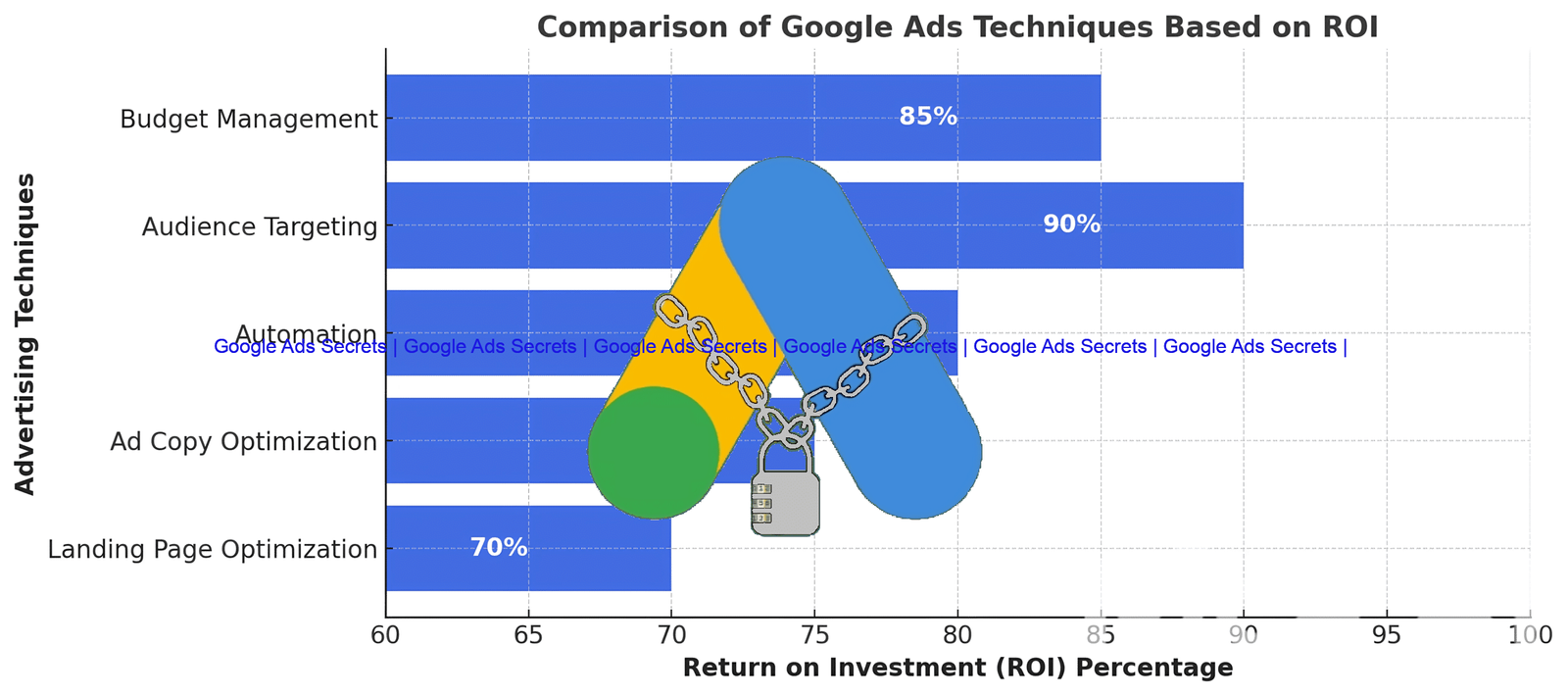
Method 2: Google Tag Manager (The Most Flexible & Powerful Way)
If you plan on running multiple advertising platforms (like Facebook, LinkedIn, etc.) or want maximum control and flexibility, Google Tag Manager (GTM) is the superior method. It acts as a middleman, allowing you to manage all your tracking codes (tags) in one place without having to constantly edit your website’s code.
The learning curve for GTM is steeper, but the long-term benefits are immense. The process is more involved and represents a key area where expert advice differs from novice approaches.
High-Level GTM Setup Overview:
- Enable the Data Layer: The Data Layer is a JavaScript object on your site that holds all the information GTM needs (like product name, price, order ID). The easiest way to enable a comprehensive data layer in WooCommerce is with a plugin like “Google Tag Manager for WordPress” (GTM4WP).
- Set Up Variables in GTM: You need to create variables in GTM to capture the dynamic data from the Data Layer. You’ll create Data Layer Variables for
transaction_id,value, andcurrency. - Create a Trigger in GTM: The trigger tells your tag when to fire. You’ll create a “Custom Event” trigger that fires when the purchase event (e.g.,
purchase) occurs in the Data Layer. - Create the Google Ads Conversion Tag: In GTM, create a new “Google Ads Conversion Tracking” tag. You’ll input your Conversion ID and Label. Crucially, you’ll assign your GTM variables (from step 2) to the “Conversion Value” and “Transaction ID” fields in the tag.
- Link the Tag to the Trigger: Attach the purchase trigger (from step 3) to your new Google Ads tag.
- Preview, Test, and Publish: Use GTM’s Preview mode to make a test purchase and ensure the tag fires correctly with all the dynamic data. Once confirmed, publish your container.
This method requires more technical acumen, and for those looking to master it, dedicated courses on platforms like Udemy or Coursera can be invaluable.
Verification: Don’t Assume It’s Working
Once you’ve completed the setup, you must verify that it’s working correctly. A single mistake can lead to inaccurate data.
- Google Tag Assistant: Use the free “Tag Assistant Companion” Chrome extension. When you’re in GTM’s Preview mode, it will show you exactly which tags fired on your checkout page and what data was sent.
- Google Ads Conversion Status: In your Google Ads account, the status of your “Purchase” conversion action will change from “Unverified” or “No recent conversions” to “Recording conversions” after the first successful tracked sale. This can take a few hours.
- Make a Test Purchase: The most foolproof method. Use a 100% discount code to make a live test purchase on your store and follow the data flow from your website to Tag Assistant and finally into Google Ads.
Leveraging Your Data: From Tracking to True Optimization
Setting up tracking is just the beginning. The real value comes from using that data to make your campaigns more profitable.
Switch to Value-Based Bidding
Once you have at least 15-30 conversions in a 30-day period, you have enough data to move to a value-based Smart Bidding strategy. For ecommerce, Target ROAS (Return on Ad Spend) is the gold standard. You tell Google your target return (e.g., you want $5 in revenue for every $1 spent), and the algorithm will adjust bids to hit that goal. This is where understanding Google’s latest bidding system changes, such as the “Consist Mode” update, becomes crucial for advanced management.
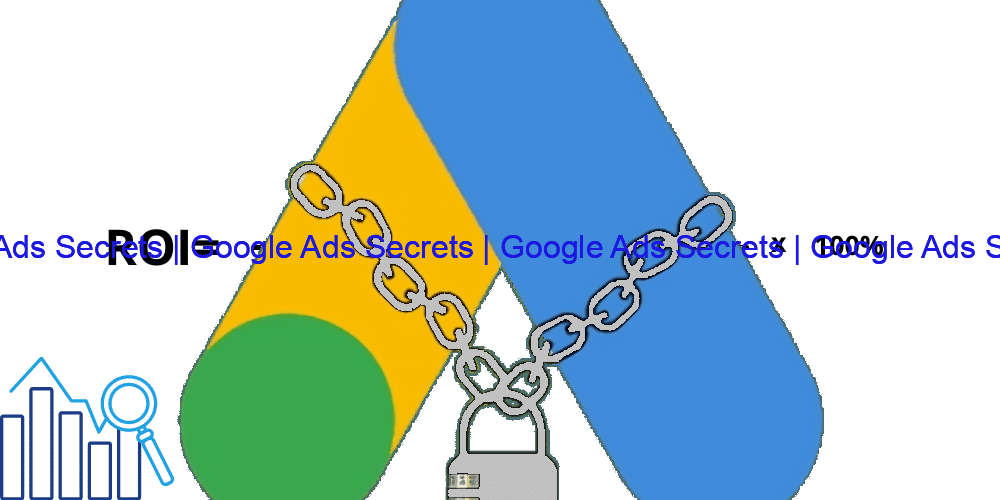
Analyze and Optimize
Dive into your Google Ads reports. You can now see which specific keywords are driving the most revenue, not just clicks. You can discover which of your products are your advertising superstars. Use this data to:
- Refine Your Keywords: Pause low-revenue keywords, even if they get clicks. Focus your budget on high-performing keywords that signify strong intent.
- Optimize Shopping Campaigns: Segment your products into different campaign groups based on performance and profit margin.
- Improve Quality Score: By optimizing for conversions, you naturally improve the user experience and ad relevance, which can positively impact your Quality Score and lower your costs.
Conclusion: The Foundation of Ecommerce Growth
Properly implementing WooCommerce Google Ads conversion tracking is the single most important step you can take to build a profitable advertising engine. It transforms your campaigns from a guessing game into a data-driven science. By accurately attributing revenue and calculating ROAS, you unlock powerful bidding strategies, gain deep insights into your customers’ behavior, and ensure every dollar you spend is working towards your primary goal: growing your business.
While the setup can seem technical, the resources and tools available today, from user-friendly plugins to powerful platforms like Google Tag Manager, make it accessible to everyone. If you find yourself struggling, don’t hesitate to seek professional help. A proper ad account audit can identify tracking issues, and a general consultation can provide a clear roadmap for success. The investment in getting your tracking right will pay for itself many times over in saved ad spend and increased revenue.
For more actionable advice, explore our extensive library of Google Ads tips or visit our blog. For direct inquiries, feel free to contact expert Hisham Ezzat on LinkedIn or reach out via WhatsApp.
Frequently Asked Questions (FAQ)
1. Can I track WooCommerce conversions without a plugin?
Yes, it is technically possible to manually edit your theme’s functions.php file and the thankyou.php template to add the necessary tracking scripts and dynamic value placeholders. However, this is highly discouraged unless you are an experienced developer. It’s risky, can break your site with updates, and is much more complex than using a dedicated plugin or Google Tag Manager.
2. Why is my conversion value showing as $0 in Google Ads?
This is a common problem and almost always means that the dynamic order value is not being correctly passed from your WooCommerce store to Google Ads. If you’re using a plugin, double-check that the “dynamic value” or “ecommerce” setting is enabled. If you’re using GTM, the issue is likely with your Data Layer variable setup or how it’s configured in your conversion tag.
3. What’s the difference between Google Ads conversion tracking and Google Analytics 4 ecommerce tracking?
They serve different primary purposes and often report slightly different numbers due to attribution models. Google Ads conversion tracking is designed specifically to measure the performance of your ad campaigns and to feed data to its bidding algorithms. Google Analytics 4 (GA4) ecommerce tracking is designed for a holistic analysis of user behavior across your entire website, regardless of the traffic source.
4. How many conversions do I need before I can use Target ROAS?
Google’s official recommendation is to have at least 15 conversions in the last 30 days for the specific conversion action you’re targeting. However, for a strategy like Target ROAS to be truly effective with ecommerce data, having 50 or more conversions in a 30-day period will provide the algorithm with much more data to make intelligent bidding decisions.
5. I’ve set up tracking, but my ROAS is still low. What’s next?
Congratulations, you’ve completed step one! Now the real work of optimization begins. Low ROAS means your ad spend is higher than the revenue it’s generating. Use your new data to analyze performance. Are you bidding on the wrong keywords? Is your ad copy unconvincing? Is your landing page not converting well? This is the point where you move from setup to active campaign management and continuous improvement. Utilizing automated scripts can help streamline this optimization process.


