Mastering Google Ads Editor: The Ultimate Tool for Smarter Campaign Management
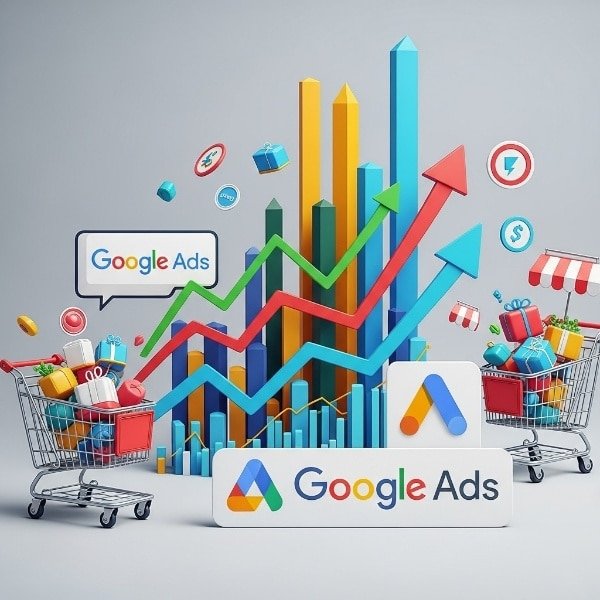
Explore more PPC strategies to complement your workflow.
What Is Google Ads Editor?
Google Ads Editor is built for efficient account management at scale. You can download campaigns, make edits offline, and push updates when ready. Compared to the web UI, it’s far faster for repetitive tasks and reduces the chance of live errors. For setup instructions, see
Google’s official help page.
Want to learn more about campaign structures? Check our
Google Ads Setup Guide for best practices on naming conventions and optimization.
Key Features That Make Google Ads Editor Essential
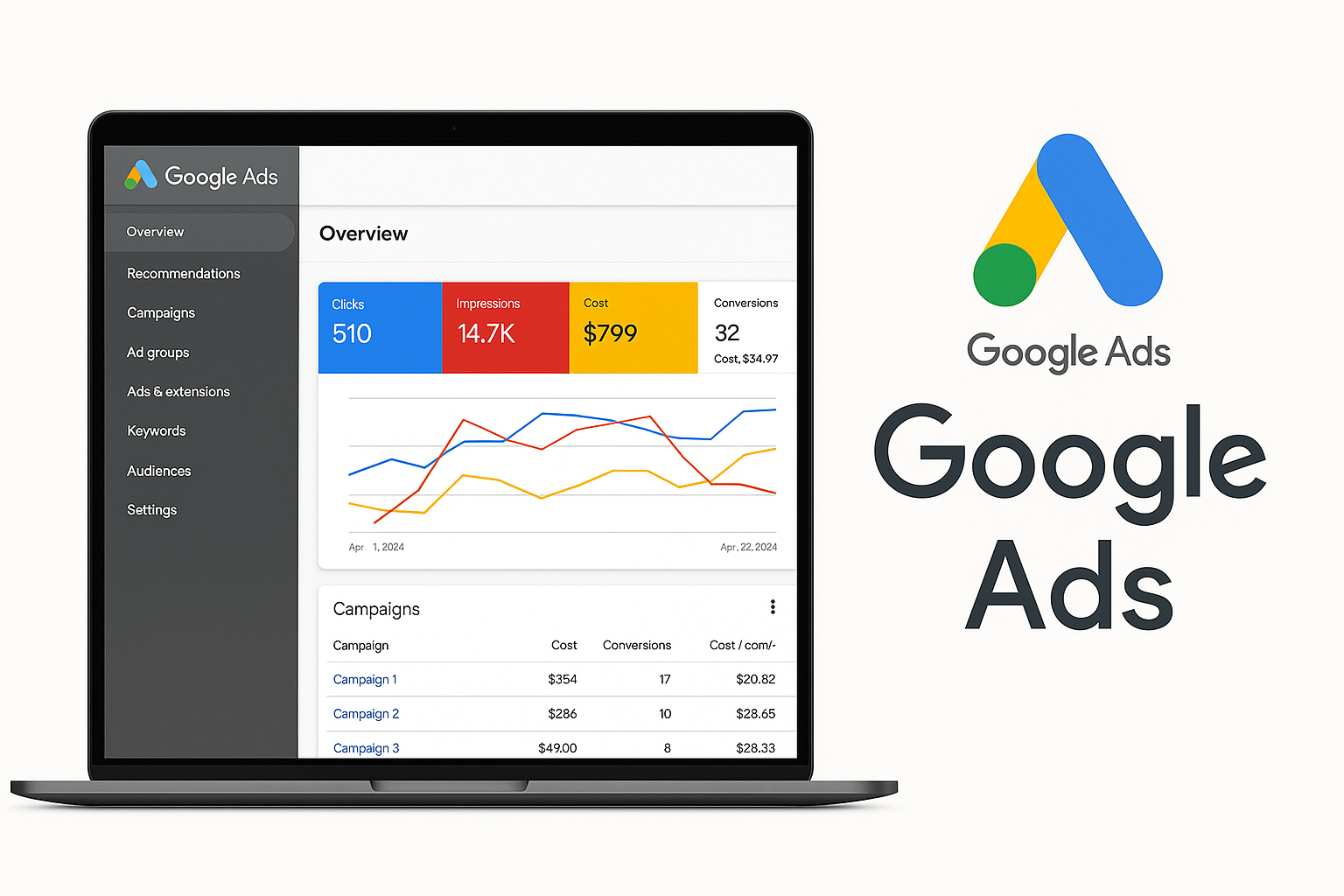
- Bulk editing made simple: Update headlines, bids, or URLs across thousands of ads instantly.
- Offline access: Work anywhere and sync when online again.
- Error checks and drafts: Preview potential issues before pushing updates live.
- Search & filters: Quickly locate campaigns or assets for faster troubleshooting.
Why Every Marketer Should Use Google Ads Editor
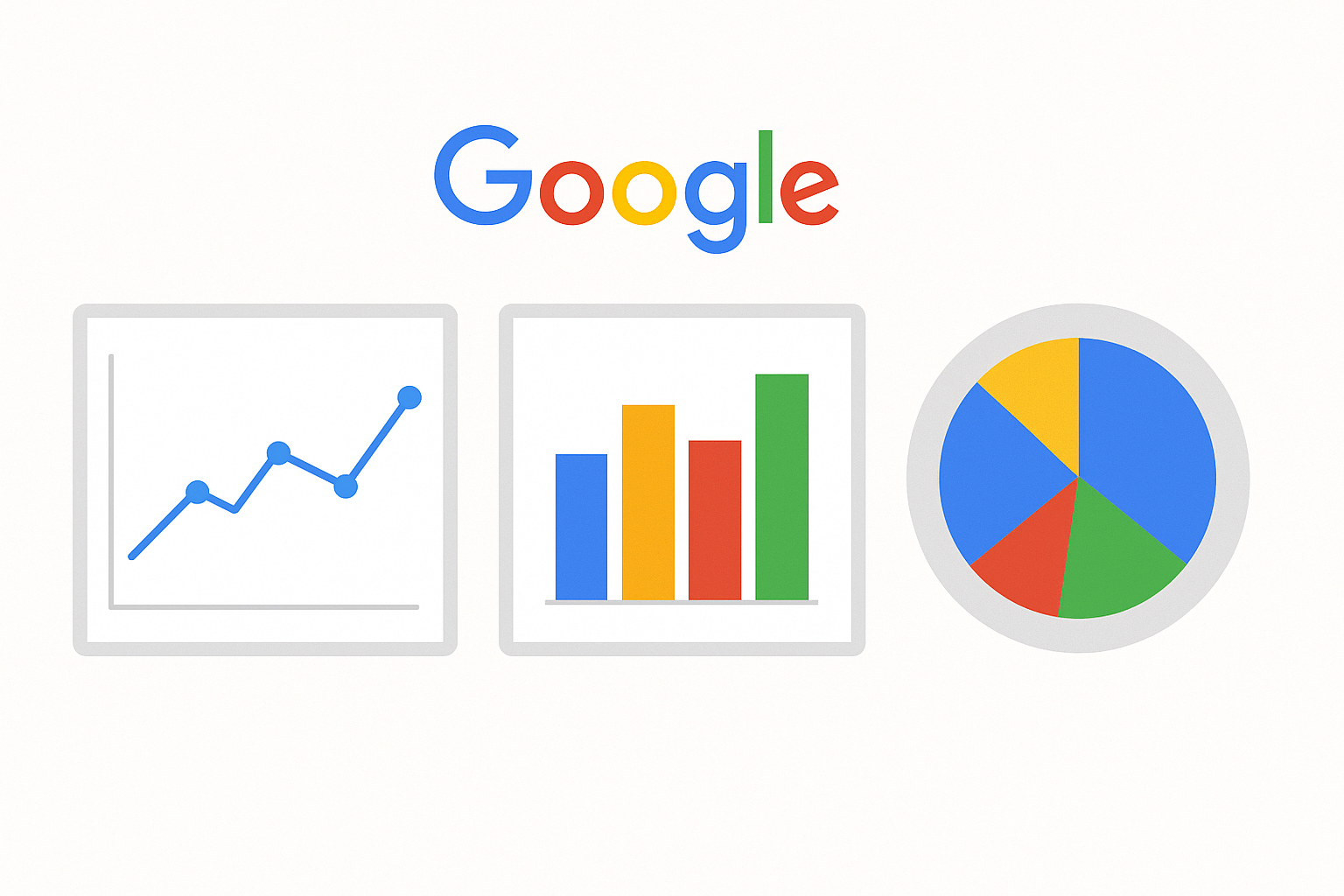
Google Ads continues to evolve, but Editor remains the power tool for professionals. It provides local processing—so edits are lightning-fast—and enables multi-account management. Agencies and freelancers can switch between clients, upload bulk changes, and maintain brand consistency with ease.
Because all edits are stored locally, you gain extra control and safety—nothing goes live until you click “Post.” It’s like having your own staging environment for Google Ads.
Best Practices for Using Google Ads Editor
- Sync smartly: Download the latest data before edits to avoid overwriting live changes.
- Label effectively: Organize campaigns by theme, test, or goal. See our labeling guide.
- Preview before posting: Check drafts for accuracy and policy compliance.
- Duplicate templates: Reuse winning campaign structures to scale faster.
- Experiment safely: Test campaign variations offline before deployment.
The Future of Google Ads Management
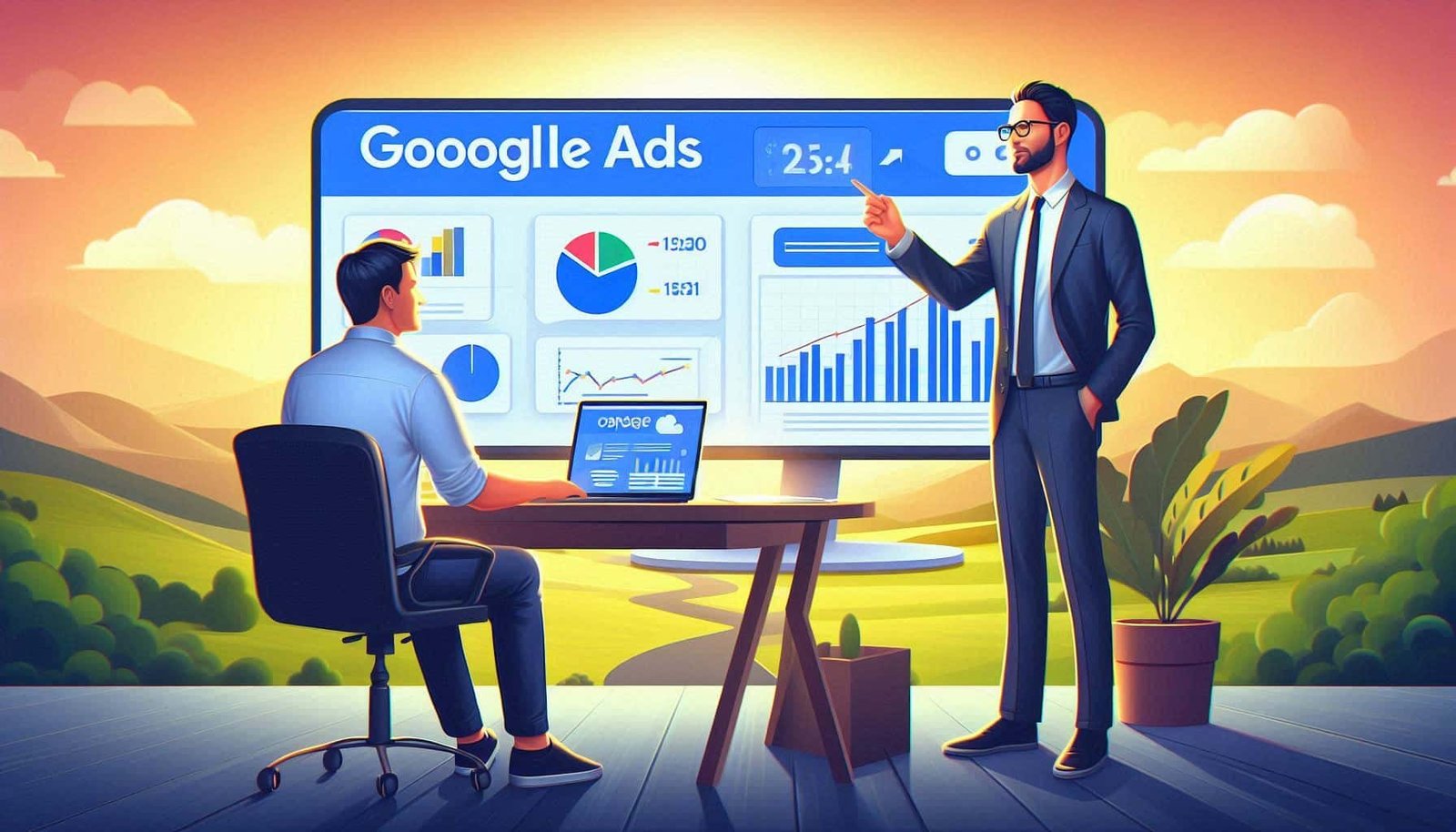
With AI and automation reshaping marketing, remains vital for human oversight. It ensures precision when implementing rules, exclusions, and testing creatives. Learn how automation impacts your strategy in our article on
AI in Digital Marketing.
For continued education, Google’s Skillshop course on Ads Editor is highly recommended.

